
Authorised repairs for Microsoft Surface devices in New Zealand
ServicePlus is New Zealand’s first independent Microsoft Surface Authorised Service Provider. Warranty and Consumer Guarantees Act faults, Out-of-warranty repairs, and Accidental damage are all able to be resolved by ServicePlus.
“Repair First” – The sustainable way to maintain your Microsoft Surface hardware. Find out more on the benefits of Repair First
4 steps to the easiest Microsoft Surface repair:
- Log Your Repair – complete the form to give us the information we need to process your case
- Get it to us – either drop your device in to one of our convenient locations, arrange delivery via your own courier or our PlusPak or ePak managed courier solutions.
- We fix it – we’ll start your repair smartly and notify you of updates via automated email and txt messages. If repairs costs apply, we will send you a written assessment and quote (No Surprises!).
- We get it back to you – Once we’ve repaired the device, it can be collected from our location, or we will send it back to you
IMPORTANT: Make sure your data is backed up and remove any private or sensitive data prior to service. ServicePlus cannot take responsibility for data or private information.
Note: ServicePlus offers onsite service by arrangement for specific customers. Regular customers and retailers should log in here to book repairs and track existing jobs.
SURFACE GO REPAIRS

Service Plus is fully authorised to service MS Surface Go products.
ServicePlus is authorised to repair the range of Go products including: Surface Go 2, Surface Go 3, and Surface Go 4 models.
List prices.
How do I get my Surface Go serviced?
Option 1: You can pop in to one of our service lounges in Auckland, Dunedin, Wellington, or Christchurch.
Option 2: Log your repair here and send the MS Surface to your nearest branch. We’ll get straight onto your unit as soon as it arrives and give you TXT and email updates to inform you of our progress.
SURFACE PRO REPAIRS

Power users love their MS Surface Pro Tablet PCs.
ServicePlus is authorised to perform warranty, CGA and customer chargeable repair services for the full range of Surface Pro devices. In most cases products are repaired but may also be exchanged with service replacement units to ensure customers receive a safe and secure resolution for their product.
Devices we support include: Surface Pro 7, Surface Pro 7+, Surface Pro 8, Surface Pro X SQ1 & SQ2, Surface Pro 9, Surface Pro 9 with 5G, Surface Pro 10 for Business, Surface Pro 11 Copilot+ PC.
How should I log my Surface Pro repair?
Option 1: You can pop in to one of our service lounges in Auckland, Dunedin, Wellington, or Christchurch.
Option 2: Request your repair here and send the device to your nearest branch. We’ll get straight onto your unit as soon as it arrives and give you TXT and email updates to inform you of our progress.
SURFACE LAPTOP REPAIRS

The Microsoft Surface Laptop range of mobile PCs are among the most elegant, feature rich personal computing devices on the market.
Surface Laptop SE, Surface Laptop Go 2, Surface Laptop Go 3, Surface Laptop 3, Surface Laptop 4, Surface Laptop 5, Surface Laptop 6 for Business, Surface Laptop 7 Copilot+ PC, Surface Laptop Studio, Surface Laptop Studio 2.
Note that Surface repairs sometimes involve an exchange of the entire unit and so you should ensure your data is fully backed up, and all private data removed, before sending it in to us. This can be done by syncing to your MS Onedrive account or an external backup device.
Ready to log your Surface Laptop repair?
To log your Surface Laptop repair, please enter the details here. You can then drop it in to the nearest service centre or send it to us via courier.
SURFACE STUDIO REPAIRS

If you are a professional user, then you need your Microsoft Studio service to perform as well as your PC. ServicePlus is here to help. With convenient locations throughout New Zealand, and integrated nationwide courier solutions, we can resolve your issues quick-smart.
Next steps to repair Surface Studio?
To log your Surface Studio repair, please enter the details here. You can then drop it in to the nearest service centre or send it to us via courier.
FIND THE SERIAL NUMBER

Find the serial number in Settings:
Here’s a quick way to find the serial number on your Surface (running on Windows 10 or Windows 11):
- Right-click (or long-press) Start , then select Settings > System > About .
- On this page, find Windows Specifications, and look for your Serial number.
Find the serial number on the device:
Most devices display the serial number on the base of the unit. More details here.
PREPARING YOUR SURFACE FOR SERVICE

Data – Backup and removal
ServicePlus takes no responsibility for the data on your device. Therefore, it is critical that you ensure your data is backed up prior to service (Windows Backup, Onedrive, External backup device), and that you have removed any sensitive or private data from the device before logging it with ServicePlus. Remember to back up your Outlook data files if applicable. Steps below to erase your data:
Windows 11
- Select Start > Settings > System > Recovery > Reset this PC.
- Select Reset PC > Erase everything, then follow the instructions to erase your drive.
Windows 10
- Select Start > Settings > Update & Security > Recovery.
- Under Reset this PC, select Get started > Erase everything, and follow the instructions to erase your drive.
Microsoft Surface Data Eraser
If you are unable to start Windows, you can use the Microsoft Surface Data Eraser. This is a tool that boots from a USB drive and allows you to perform a secure wipe of all data from a compatible Surface device. To learn more and get started, please view Microsoft Surface Data Eraser.
FINDMY AND REMOVING YOUR DEVICE FROM MICROSOFT ACCOUNT

If you don’t use a device but it still appears in your devices list, here’s how to remove it:
- Go to account.microsoft.com/devices, sign in, and find the device you want to remove.
- Select Show details to see info for that device.
- Under your device’s name, select More actions > Remove.
- Review your device details, select the check box, I’m ready to remove this device, then select Remove.
If you want to remove a device for a child in your family, have your child sign into account.microsoft.com/devices, then follow the same instructions.
INTUNE AND DEVICE ENROLLMENT
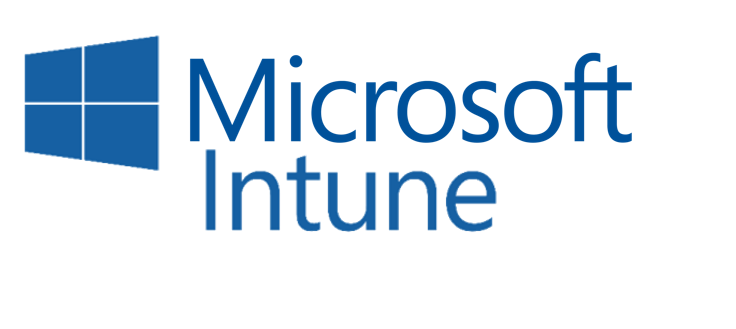
Microsoft offers a suite of security solutions to ensure your private data, and that of your organisation, is protected. Microsoft Intune manages the registration of your device on your organisation’s network and is usually administered by your organisation’s IT department or contractor.
Often repairs will require the removal of your device from Intune. In those cases, we request you arrange for your data to be backed up, and for any private data to be removed from your device. Then request your IT department or provider to remove your device from Intune.
IMPORTANT: You should ensure your data is backed up and removed before proceeding to send your device to ServicePlus.
You can learn more about Intune here.
BITLOCKER CONSIDERATIONS

Bitlocker is a data securityfeature commonly used on Microsoft Surface devices. It securely encrypts the data stored on your device, so this can present issues when undertaking repair services. If applicable, it may be necessary to disable Bitlocker prior to service. More info here.
